You can update billing and other information in relation to your mortgage website payment by updating your billing details on 2Checkout.com. However, please note that the updated information will only reflect on your invoice from the next payment cycle. Following tutorial will assist you to change credit card information for website recurring subscription at 2Checkout.com.
Step One:
Go to 2Checkout Billing Update page.
Step Two:
Once you are on the page, you need to locate your order. And for that you have two options:
Search by Credit Card
- *Order Number – This is your payment transaction number, which was sent to your email address when signed up for your mortgage website at iReadySites.com.
- *First 6 digits of your Credit Card – Make sure you enter first 6 digits of the current credit card.
- *Last 2 digits of your Credit Card – Make sure you enter last 2 digits of the current credit card.
Search by Zip Code
- *Order Number
- *Zip Code of your Billing Address – Make sure you type exact zip as on your billing address.
Step Three:
Next screen will ask you to provide your new billing information. Enter details exactly as they appear in relation to your credit card and click on Update Billing Method.
This is it, now you have successfully updated your billing information on 2Checkout.com for your mortgage website.

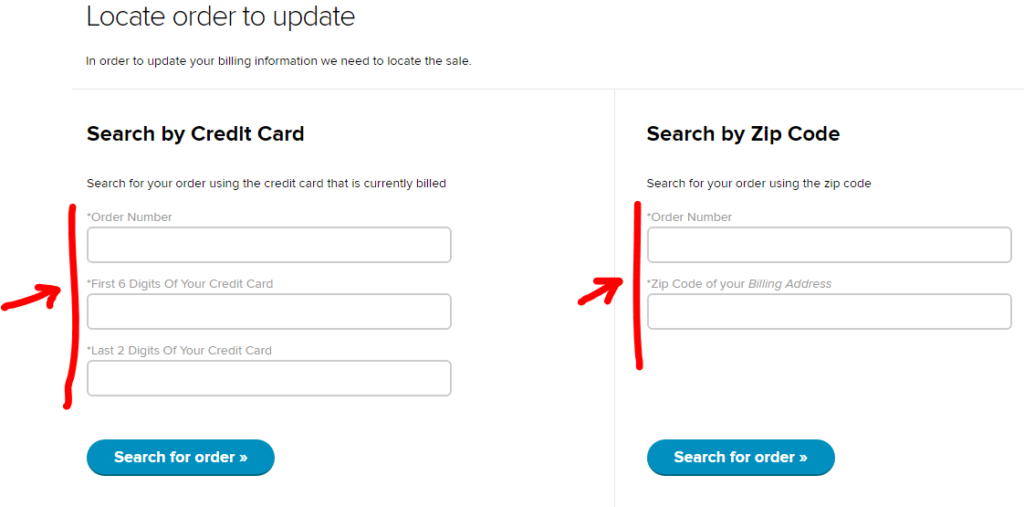
Leave a Reply